Switch between Operation Modes
You can use the C0_microSD_toolkit.py, which you can find here, to switch between modes of operation.
-
Insert the C0-microSD into your computer.
-
Identify the C0-microSD device path. For this example, we assume the device path is
/dev/disk4. You can find more details on how to identify your C0-microSD here. - Verify the active mode.
- A solid red LED means that the C0-microSD is in Bootloader mode (Figure 1).
- A solid green LED means that the C0-microSD is in Signaloid Soc mode (Figure 2).
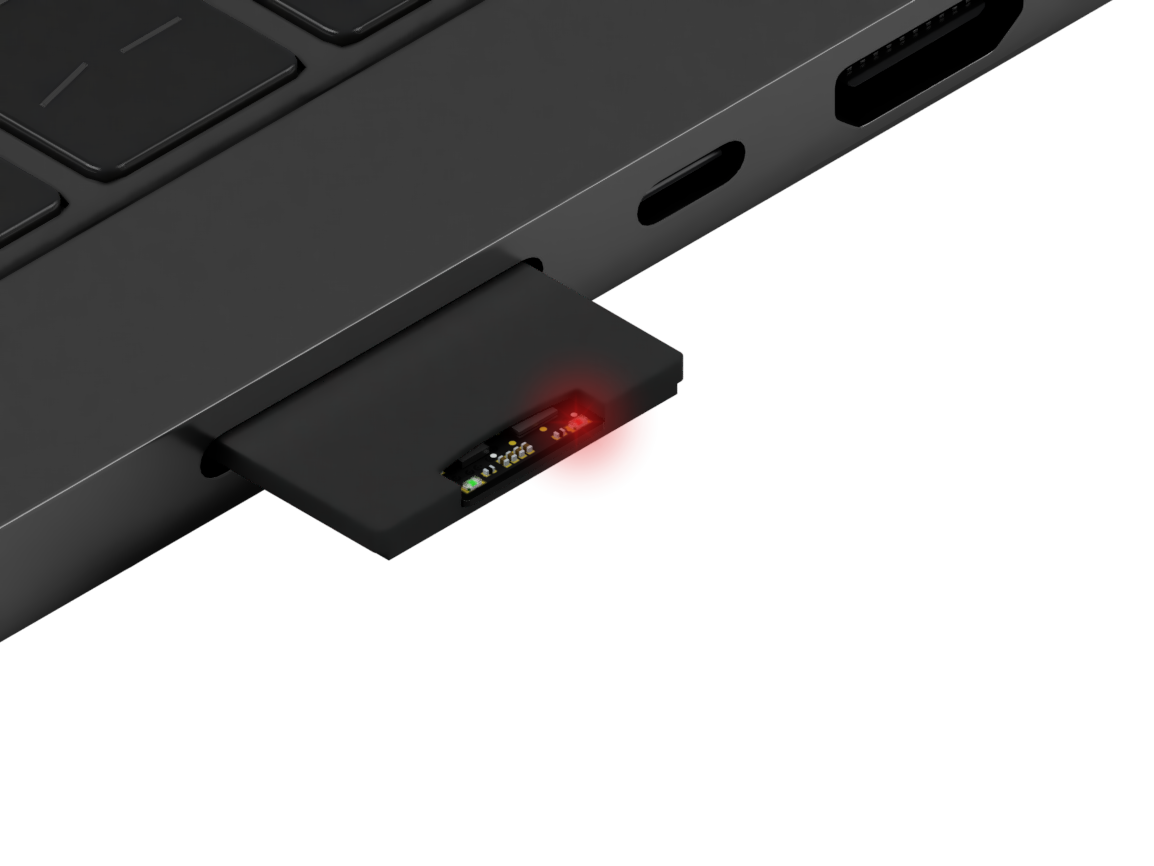
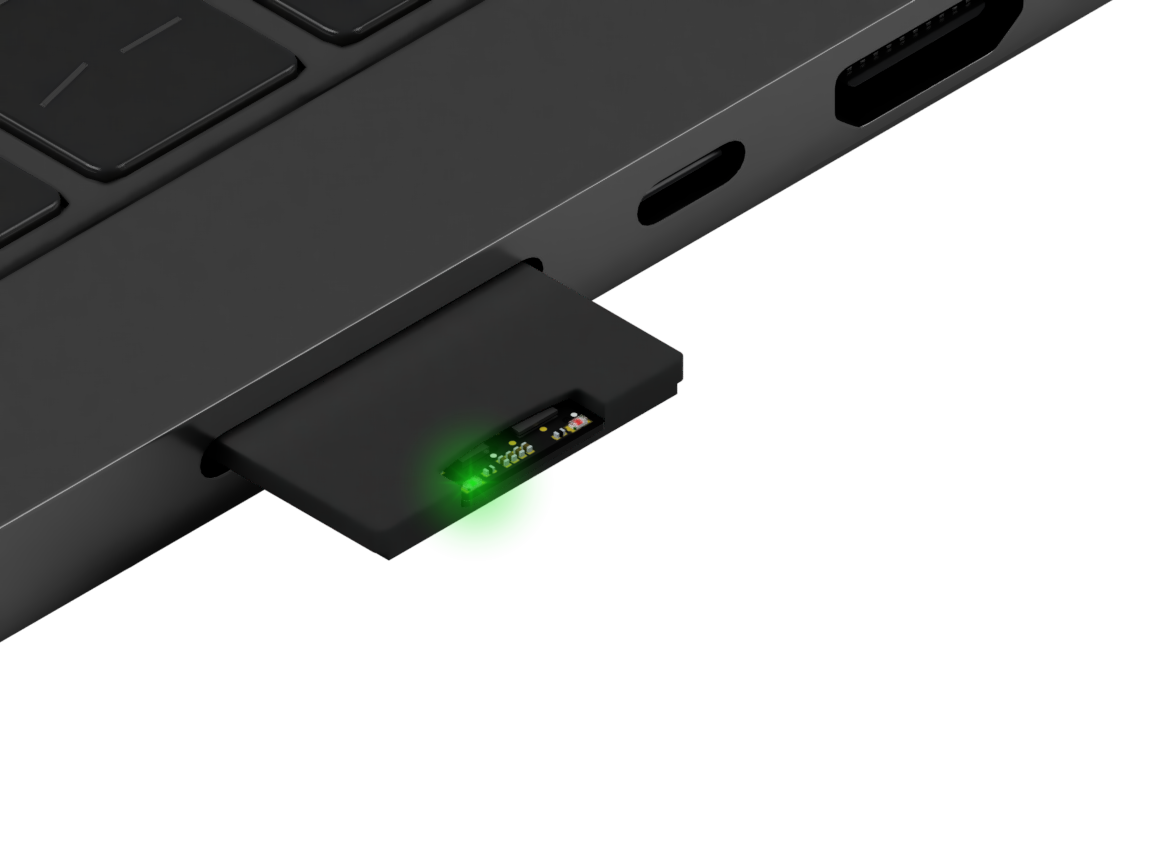
Figure 1: C0-microSD is in Bootloader mode. Figure 2: C0-microSD is in Signaloid Soc mode. -
Run
sudo python3 ./C0_microSD_toolkit.py -t /dev/disk4 -sto switch operation mode. If this is successful, the opposite LED of the one that is solid should start blinking (Figures 3 and 4).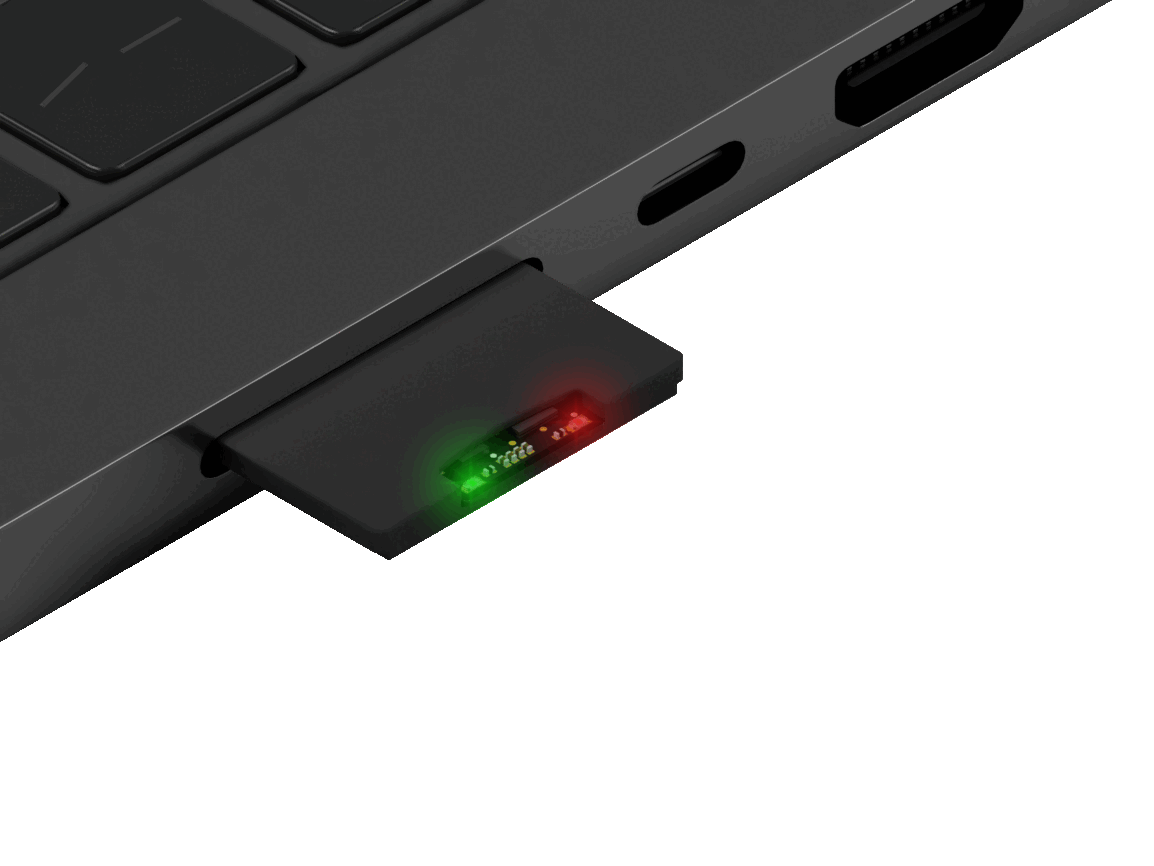
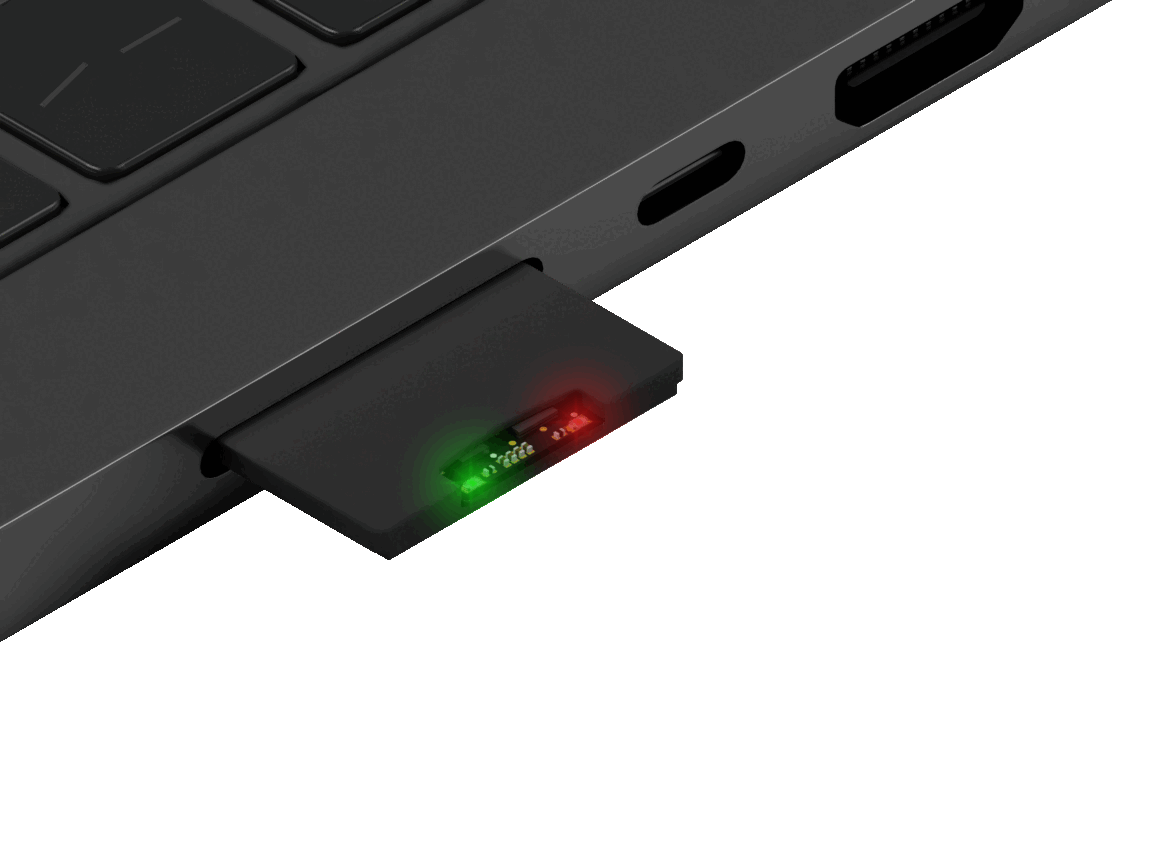
Figure 3: C0-microSD in Bootloader mode switching to Signaloid Soc mode. Figure 4: C0-microSD in Signaloid Soc mode switching to Bootloader mode. Following is an example output of switching the operation mode of a C0-microSD from Signaloid Soc mode to Bootloader mode:
% sudo python3 C0_microSD_toolkit.py -t /dev/disk4 -s Signaloid C0-microSD | Loaded configuration: Signaloid Soc | Version: 1.0 | State IDLE Switching device boot mode from Signaloid Soc to Bootloader... Device configured successfully. Power cycle the device to boot in new mode. Done. -
Power-cycle the C0-microSD to load new configuration mode. This means that the LED that was previously flashing, should now be constantly on (Figures 5 and 6).
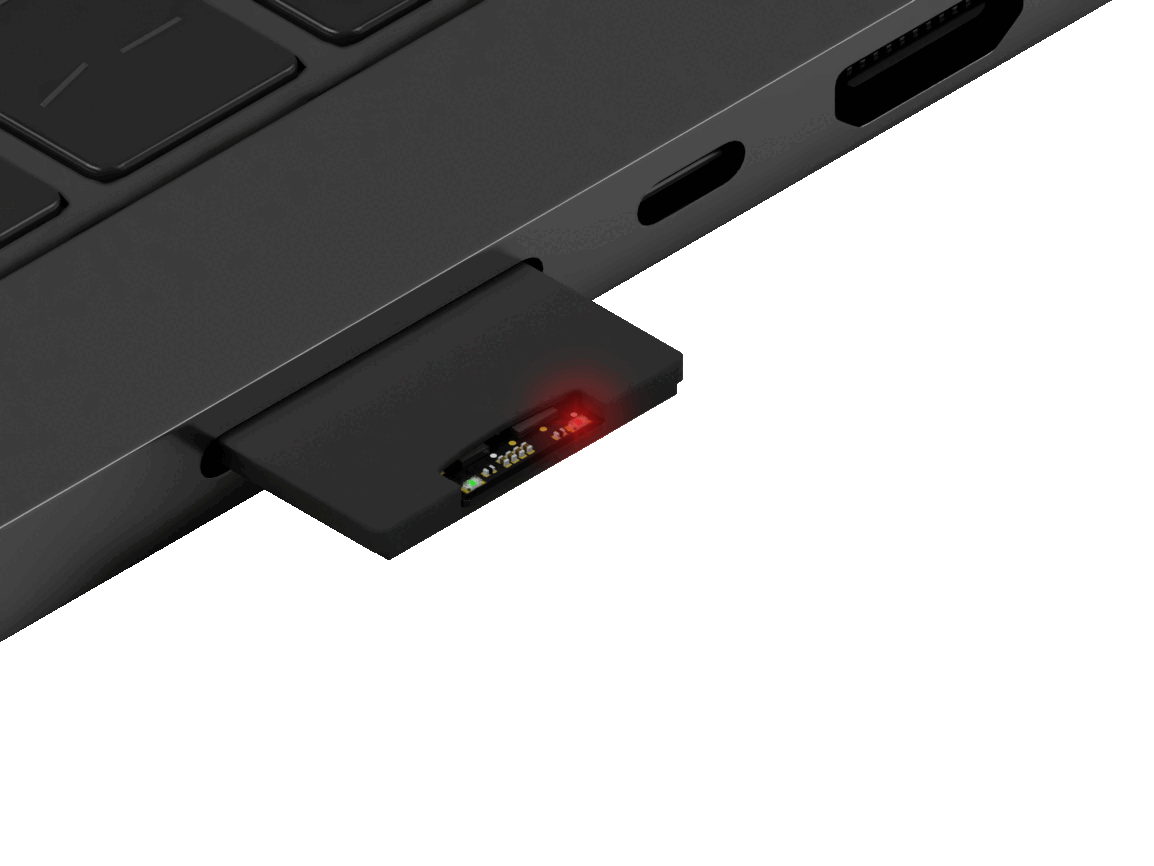
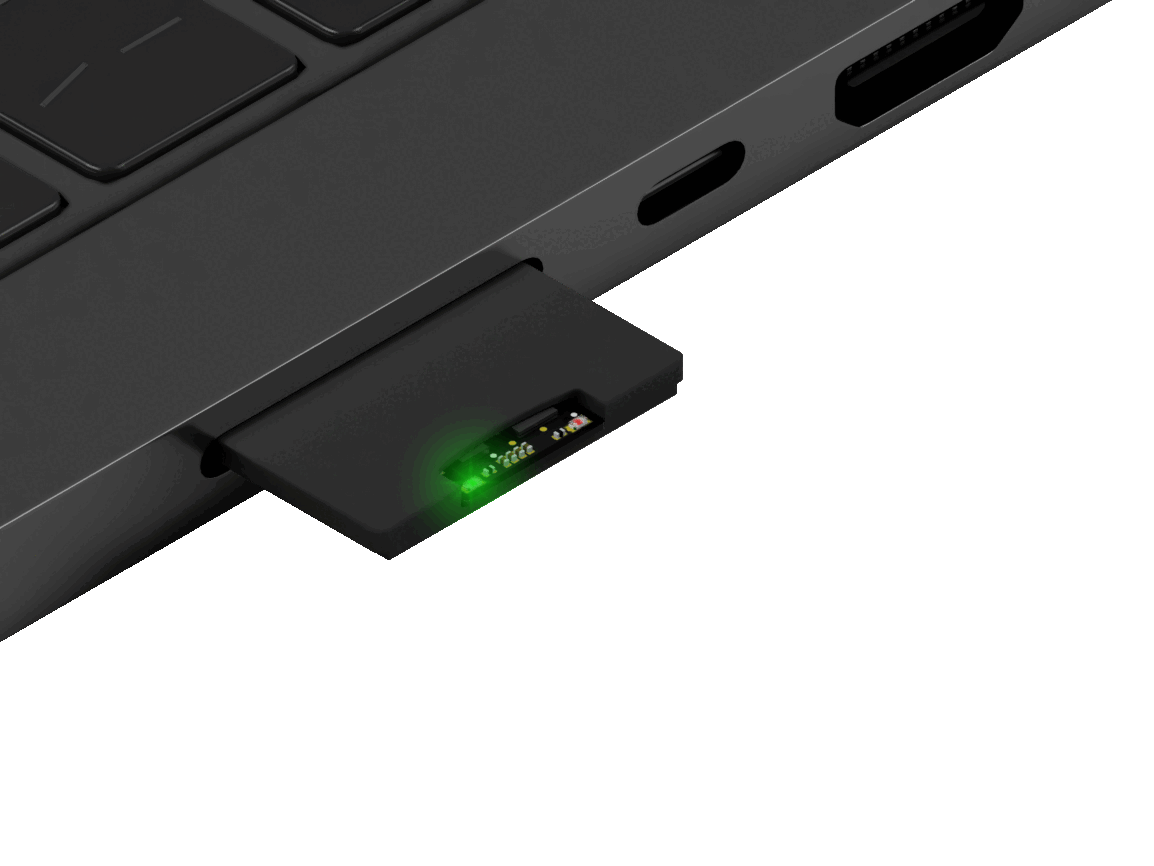
Figure 5: Power cycling the C0-microSD to switch to Signaloid Soc mode. Figure 6: Power cycling the C0-microSD to switch to Bootloader mode.
In the visualizations above, the C0-microSD has been inserted into a common off-the-shelf microSD to SD adapter.
Loading your custom user bitstream.
To use the Signaloid C0-microSD in Custom User Bitstream mode, you must first switch the device to Bootloader mode following the procedure above. After doing that, power it on without an SD-protocol host present. You can achieve that by powering it using a microSD breakout board, or by connecting it to the Signaloid SD-Dev and powering it from the PWR USB-C port.