Identify the Signaloid C0-microSD
- Insert the Signaloid C0-microSD into your computer. The device should present itself as a 20.2 MB (19.3 MiB) unformatted block storage device. Depending on your OS, you might be prompted to format the device. Do not format the device; instead ignore any prompt. In Figure 1, you can find an example of the pop-up message you might see in macOS:
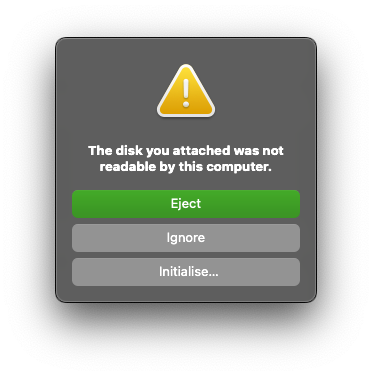
Figure 1: Pop-up message in macOS when inserting the C0-microSD. - Verify the device path at which the Signaloid C0-microSD device shows up in your operating system. Following is a list of examples on different operating systems.
-
On macOS, you can run
diskutil list% diskutil list ... /dev/disk4 (internal, physical): #: TYPE NAME SIZE IDENTIFIER 0: *20.2 MB disk4In this example, the Signaloid C0-microSD device is located in
/dev/disk4. -
On Linux, you can run
lsblk% lsblk NAME MAJ:MIN RM SIZE RO TYPE MOUNTPOINTS sda 8:0 0 64G 0 disk ├─sda1 8:1 0 1G 0 part /boot/efi └─sda2 8:2 0 62.9G 0 part / sdb 8:16 1 19.3M 0 disk sr0 11:0 1 1024M 0 romIn this example, the Signaloid C0-microSD device is located in
/dev/sdb. -
On Windows, you can run
diskpartfollowed bylist diskandexit% diskpart DISKPART> list disk Disk ### Status Size Free Dyn Gpt -------- ------------- ------- ------- --- --- Disk 0 Online 256 GB 0 B * Disk 1 Online 19 MB 0 B DISKPART> exitOn Windows, raw disk devices can be accessed via a special path format:
\\.\PhysicalDriveN, whereNis the disk number. In this example, the C0-microSD isDisk 1, and its path is\\.\PhysicalDrive1.